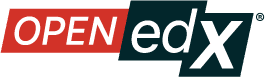Moderate Discussions#
Edit Messages#
Team members with the Discussion Moderator, Discussion Admin, Community TA or Group Community TA role can edit the content of posts, responses, and comments. For instructions on how to assign discussion administration roles, see Assign Discussion Moderation Roles.
View the live version of the course.
On the Discussions page, open the post with the content that requires editing. You can select a single topic from the drop-down list of discussion topics, apply a filter, or search to locate the post.
For the post or for the response or comment that you want to edit, select the Edit option from the kebab menu.
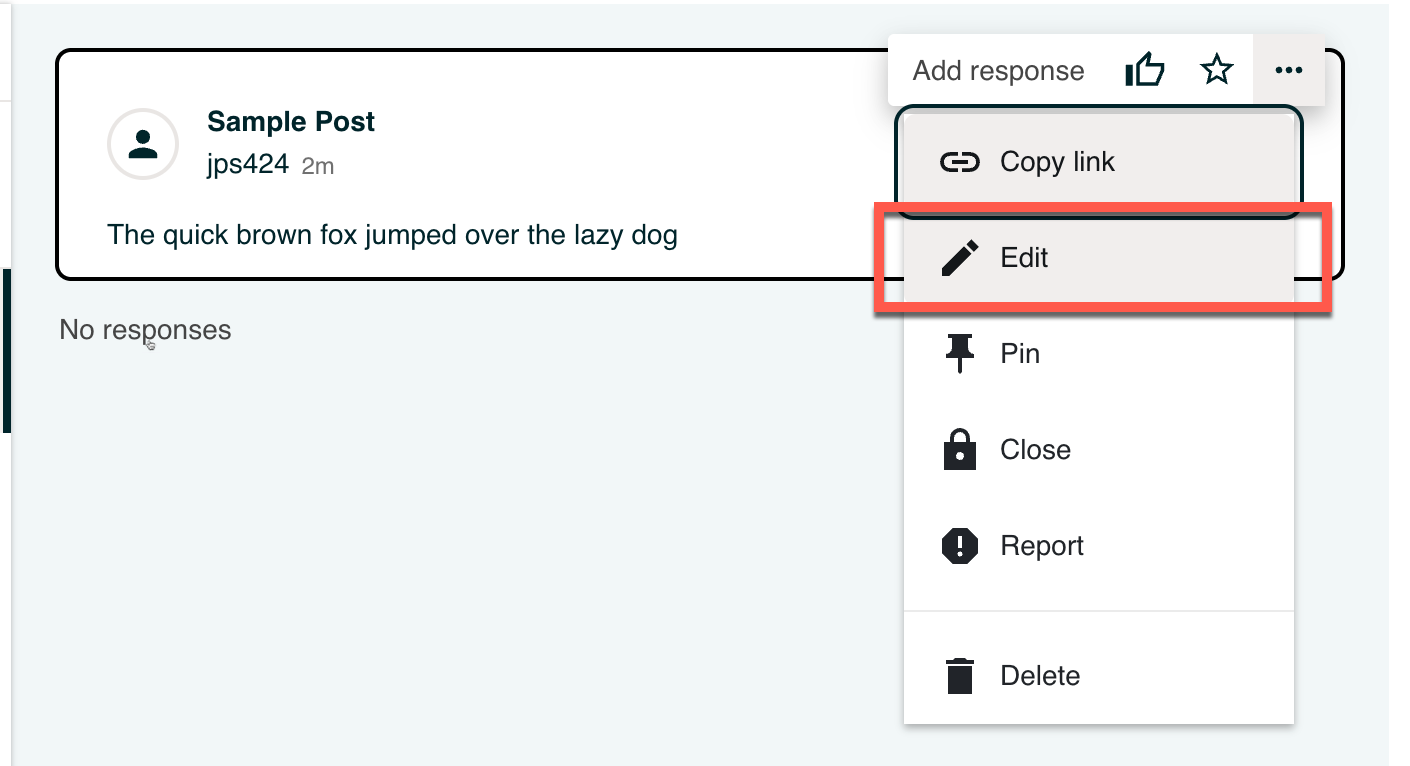
Remove the problematic portion of the message, or replace it with standard text such as “[REMOVED BY MODERATOR]”.
Use the drop-down menu to select the reason for your change. For example, “Violates community guidelines.”
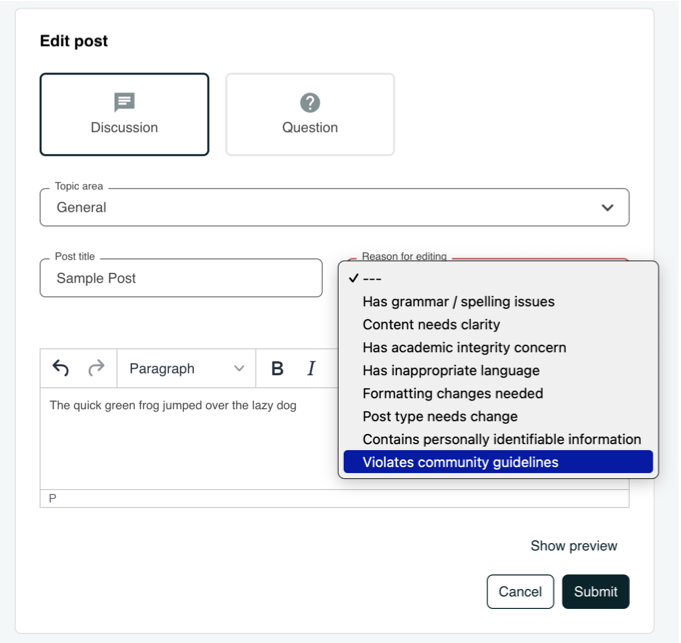
Delete Messages#
Team members with the Discussion Moderator, Discussion Admin, Community TA or Group Community TA role can delete posts, responses, or comments. For instructions on how to assign discussion administration roles, see Assign Discussion Moderation Roles.
It might be more appropriate to delete rather than edit posts that consist of spam or include abusive language.
View the live version of the course.
On the Discussion page, open the post with the content that requires deletion. You can select a single topic from the drop-down list of discussion topics, apply a filter, or search to locate the post.
For the post or for the response or comment that you want to delete, select the Delete option from the kebab menu.
Select OK to confirm the deletion.
Important
If a message is threatening or indicates serious harmful intent, contact campus security at your institution. Report the incident before taking any other action.
Respond to Reports of Misuse#
Learners have the option to report contributions that they find inappropriate. Team members with the Discussion Moderator, Discussion Admin, Community TA or Group Community TA role can check for messages that have been flagged in this way and edit or delete them as needed.
View the live version of your course and select Discussion at the top of the page.
In the discussion navigation pane at the side of the page, use the filter drop-down list to select Reported.
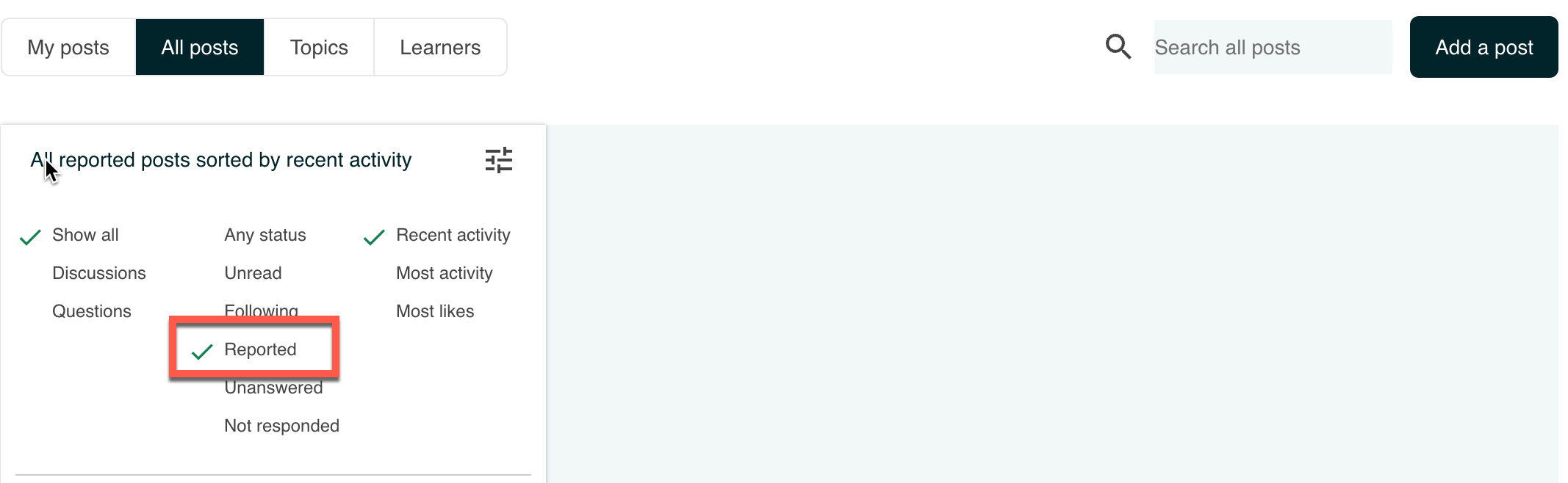
Review listed posts. A post is listed if it or any of its responses or comments has been reported. The reported contribution includes a Reported identifier.
Edit or delete the post, response, or comment. Alternatively, remove the report by selecting the Unreport option from the kebab menu.
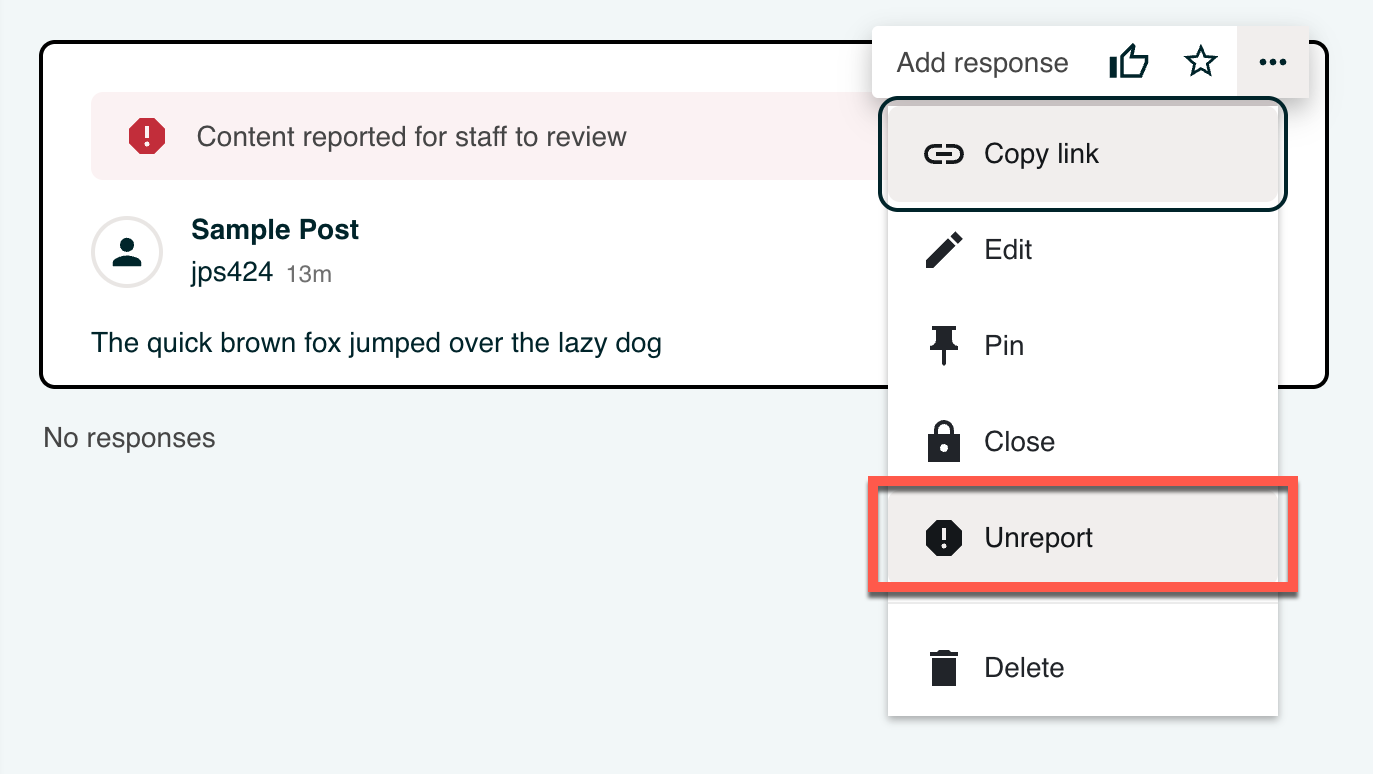
Block Users#
If a learner repeatedly misuses course discussions despite being warned, you can unenroll that learner from the course. For more information, see Unenroll Learners from a Course. The learner cannot re-enroll in the course if the enrollment period for the course is over.
Close Discussions#
Note
You can only close discussions when you work in a web browser. You cannot close discussions when you work in an Open edX mobile app.
To define when discussions are closed to new contributions and when they reopen, follow these steps.
From the course in Open edX Studio, navigate to Content > Pages & Resources, then click on the Settings gear icon from the Discussions tile.
On the Provider Selection page, click ‘Next’ to leave provider unchanged.
On the Settings page, scroll down to the Discussion Restrictions field.
You have three options for restricting discussions:
Off: Allow discussions to be posted at any time.
On: Restrict discussions to the specified date range.
Scheduled: Restrict discussions by adding one or more blackout date ranges. Discussion posts will not be allowed during the blackout dates.
Note
The dates and times that you enter are in Coordinated Universal Time (UTC), not in your local time zone. You might want to verify that you have specified the times that you intend by using a time zone converter.
Select Save at the bottom of the page to save your changes.
See also
About Course Discussions (concept)
Best Practices for Configuring Course Discussions (concept)
Configure Open edX Discussions (how-to)
Configure Open edX Discussions - Legacy (how-to)
Best Practices for Moderating Course Discussions (concept)
Assign Discussion Moderation Roles (how-to)
Toggle Anonymous Discussion Posts (how-to)
A Learner’s View of the Discussion (reference)
About Divided Discussions (concept)
Guide to Managing Divided Discussions (reference)
Set Up Divided Discussions (how-to)
Maintenance chart
Review Date |
Working Group Reviewer |
Release |
Test situation |
03/17/2025 |
Leira (Curricu.me) |
Sumac |
Fail (openedx/docs.openedx.org#926) |